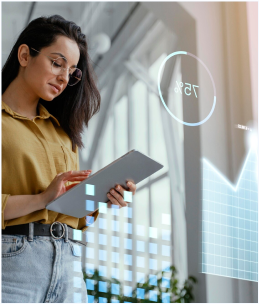Introduction:
The integration of Amazon Elastic Container Service (ECS) with Amazon Elastic Block Store (EBS) marks a significant advancement in storage management within the AWS ecosystem. This integration streamlines storage and compute handling, particularly beneficial for data processing workloads. In this guide, we’ll delve into the seamless integration of Amazon EBS volumes with Amazon ECS, providing organizations with a simplified approach to persistent storage management.
Key Features:
- Expanded Workload Possibilities: The integration empowers organizations to deploy a wider array of containerized applications, including data-intensive tasks with high transaction volumes and throughput requirements.
- Effortless Management with Fully Managed Storage Lifecycle: Amazon ECS simplifies storage management by offering a platform that enhances resilience for data processing workloads while minimizing ongoing maintenance efforts. This integration ensures a harmonized experience in handling updates and infrastructure changes, resulting in a simplified and efficient storage management system.
- Flexible Storage Solutions for Containerized Applications: Amazon ECS now offers various storage options, including default ephemeral storage for AWS Fargate tasks, expandable up to 200 GiB, Amazon Elastic File System (EFS) for applications requiring concurrent access to shared datasets, and Amazon EBS for high-performance, low-cost storage tailored to specific applications within a single Availability Zone.
Enhanced Scalability and Concurrent Access: Configuring Amazon EFS for Amazon ECS tasks facilitates applications requiring multiple tasks to access shared datasets simultaneously, ideal for web applications and machine learning frameworks needing scalable and shared storage capabilities.
Integration Guide:
Step 1: Creating an Amazon ECS Task
- Navigate to Task Definitions in the Amazon ECS console and select “Create New Task Definition”.
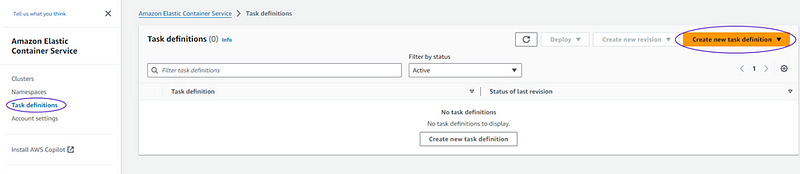
Choose the launch type and task size based on specific infrastructure requirements.
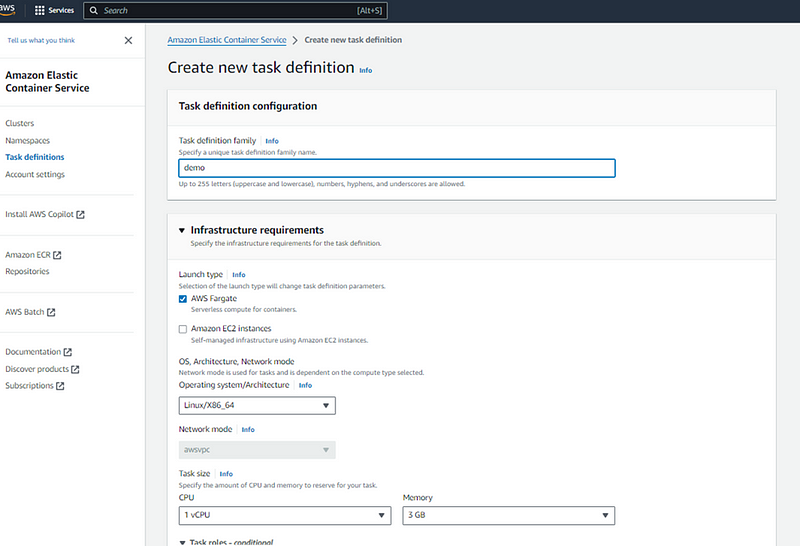
In the Storage section, select “Configure at deployment” to set up an Amazon EBS volume as a new configuration type, tailored for Linux file systems.
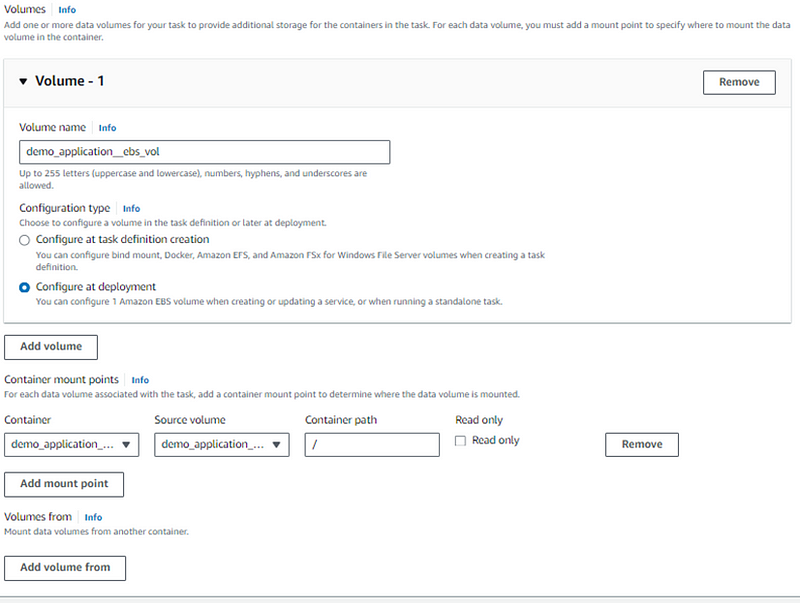
Step 2: Create an Amazon ECS Cluster and Deploy the Task with EBS Volume
In the Amazon ECS console, navigate to “Clusters” and click “Create Cluster” to establish an Amazon ECS cluster.

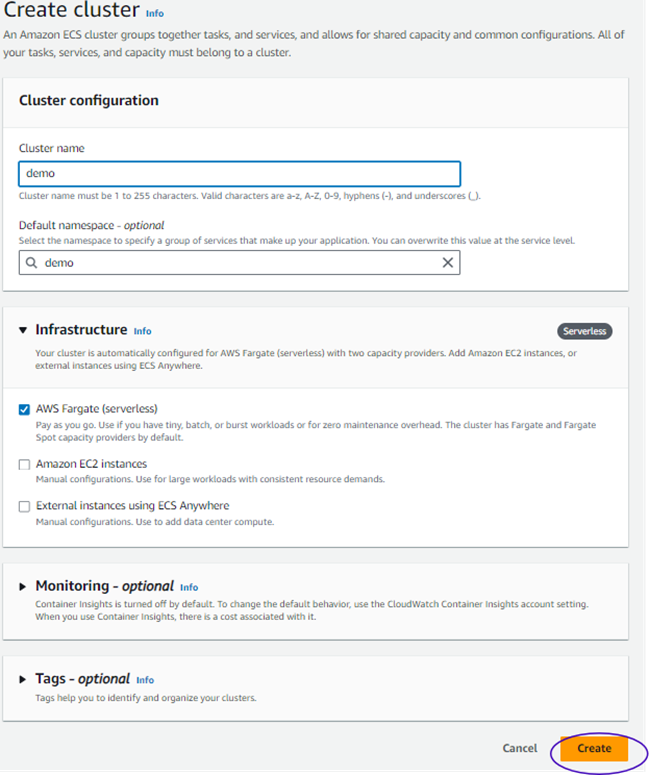
Access the created cluster and click on the “Run new Task” button in the “Tasks” section to deploy an Amazon ECS task.
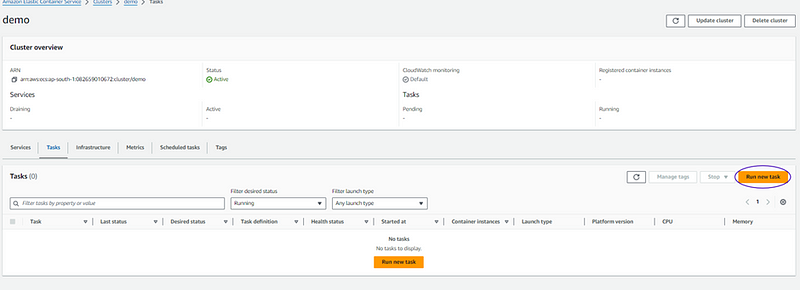
Add storage for your Amazon ECS task in the volume section of the task definition. Ensure alignment of volume name, type, and mount points with task definition specifications.
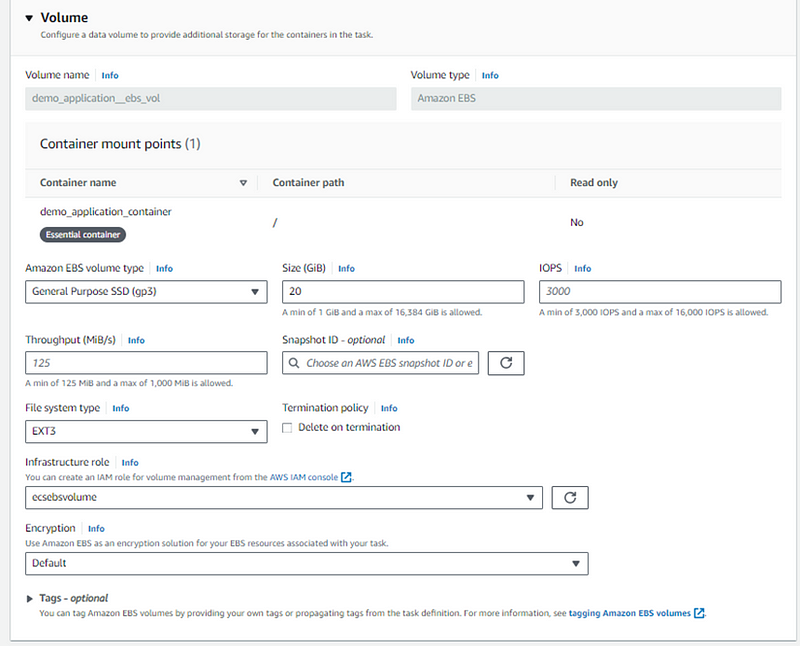
Step 3: Access Volume Information and Enhance Flexibility
Once the task has commenced, access volume information by navigating to the task details page and selecting the desired task. Visit the “Volumes” tab to view details about the Amazon EBS volume created.
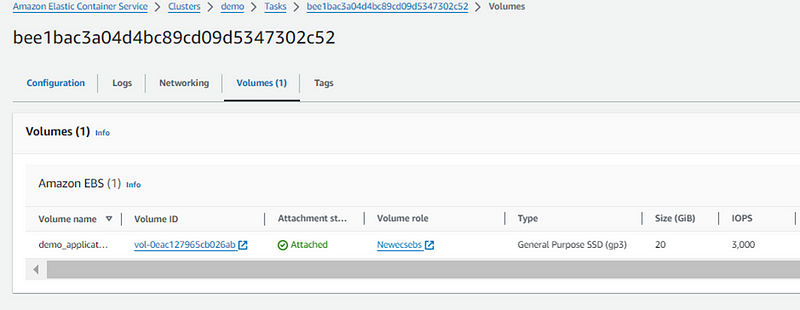
Enhance team efficiency by allowing application developers to specify storage paths in the task definition, while DevOps engineers configure EBS volume attributes during deployment. This facilitates deploying the same task definition to different environments with distinct EBS volume configurations.